After you've entered results for a night of racing, MyRacePass makes calculating points quick and easy. Click on the “Race Points” tab in the event managment. Here will be all the points for this event.
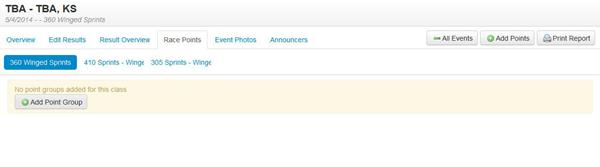
Clicking the “Add Point Group” or “Add Points” button will open the Add Point Group window. Select the class/schedule to apply the points to and the Point Scheme you’d like to use to calculate the points. You can also select who to apply the points to: Drivers, Owners, Cars.
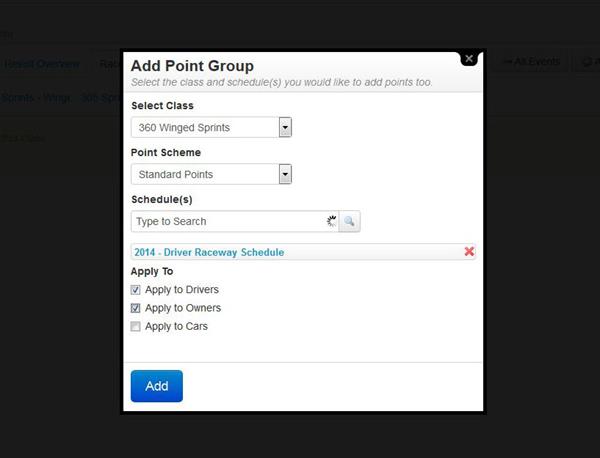
After you've added a point group, the points will be display on the page. You can click any of the edit icons to modify the points or payout as needed.
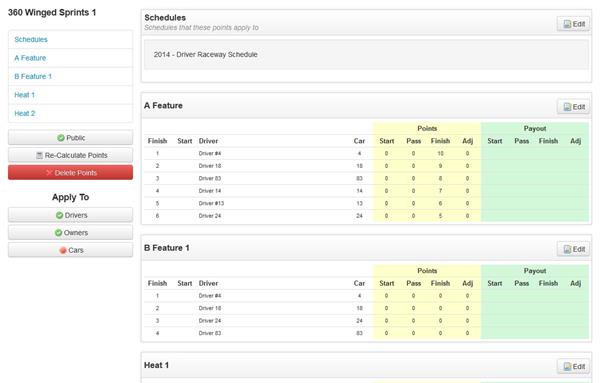
To preview the point standings select Schedule/Results > Points from the admin menu. Here will show you each schedule/class with points on your website. Each class can contain the Drivers, Owners, Cars, and Point Groups tabs. The Driver, Owners, and Cars tabs will automatically appear if the class has points applied to their respective groups.
Here we see the Drivers tab with a preview of the point standings by driver. Awarding points to the driver is the default setting.
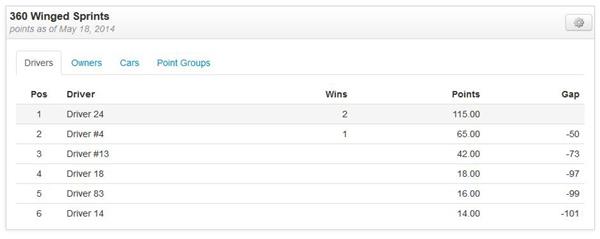
Here we see the Owners tab with point standings grouped by the car owner. This is useful for tracking owner points throughout the season.
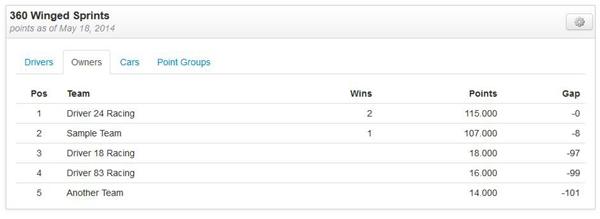
Here we see the Cars tab with point standings grouped by team/car. This is useful if your organization awards points to the car and not the driver.
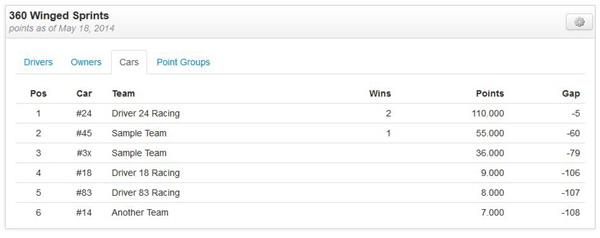
The Point Groups tab shows all events that apply to this class. You can also see which events have points applied to Drivers, Owners, and Cars.
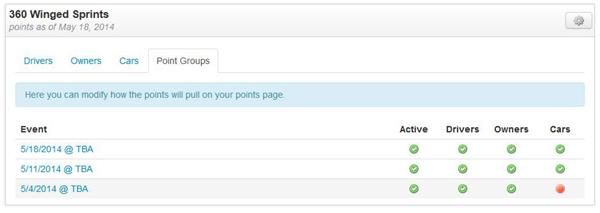
Points will automatically push to the front side of your website, and are also available for reports under the Tools > Reports menu tab.
Zach Calmus
@calmusz
Co-founder/Developer at Driver Websites and MyRacePass
- Zach Calmus on Mar 17, 2015
- Article Date: 3/17/2015